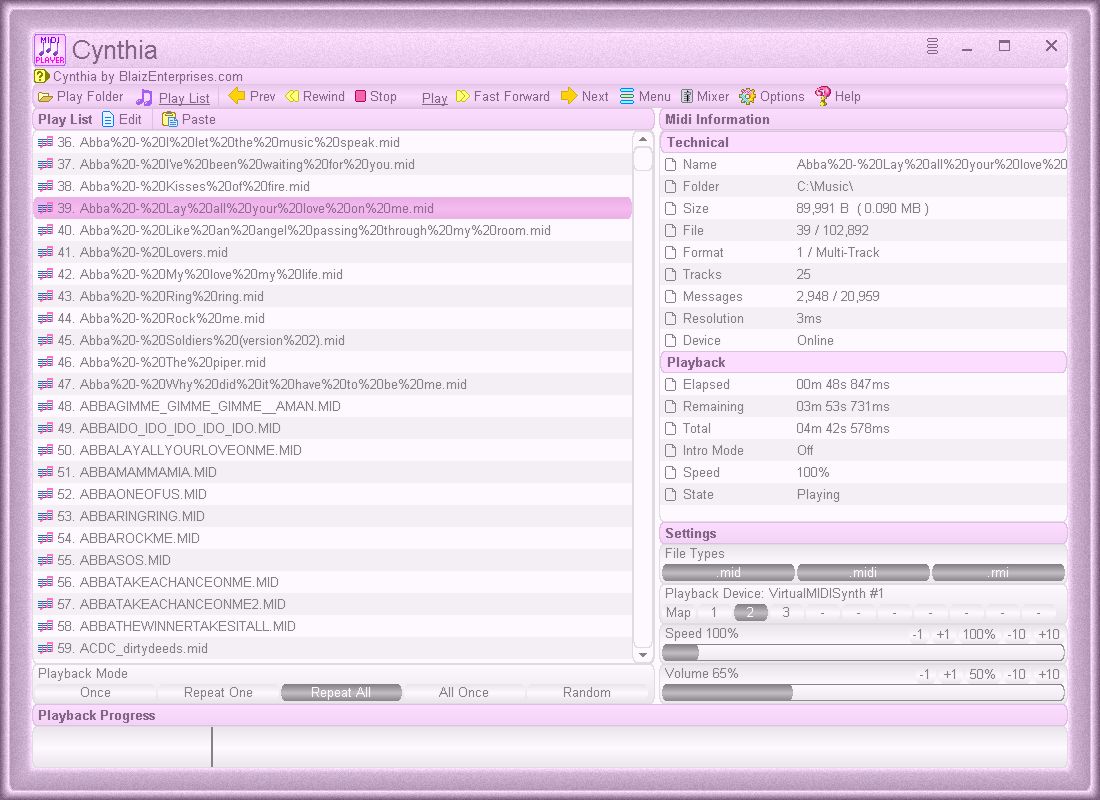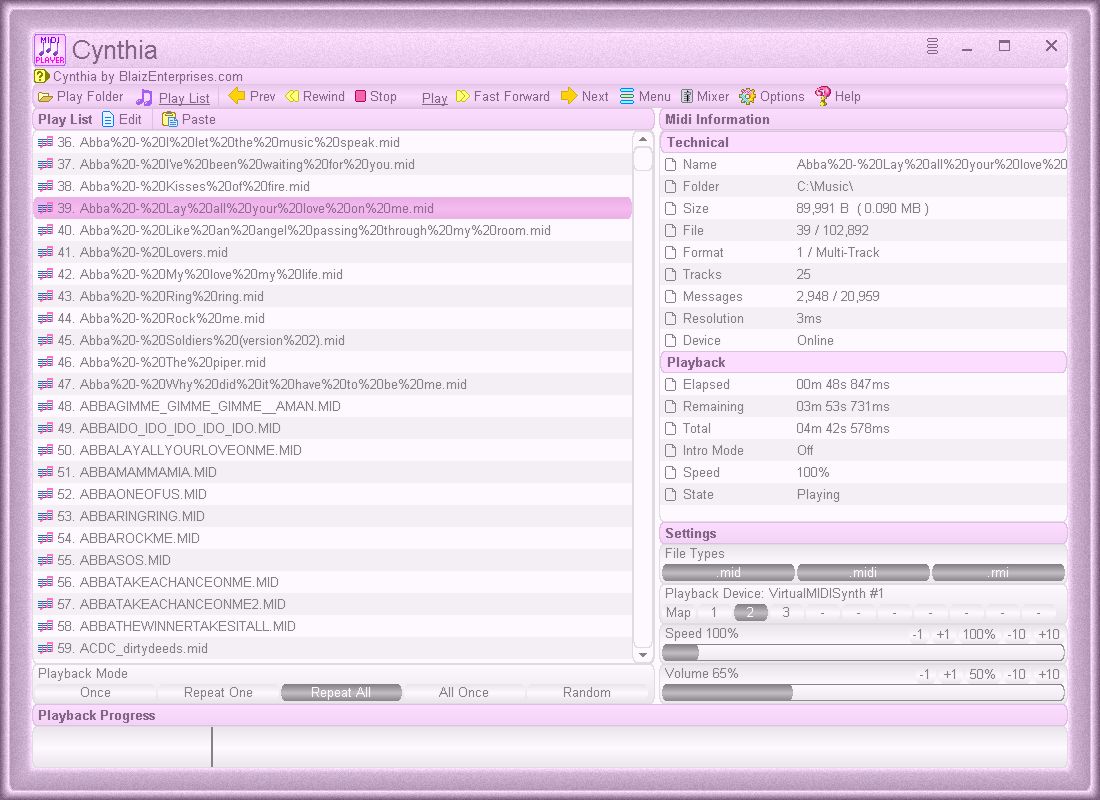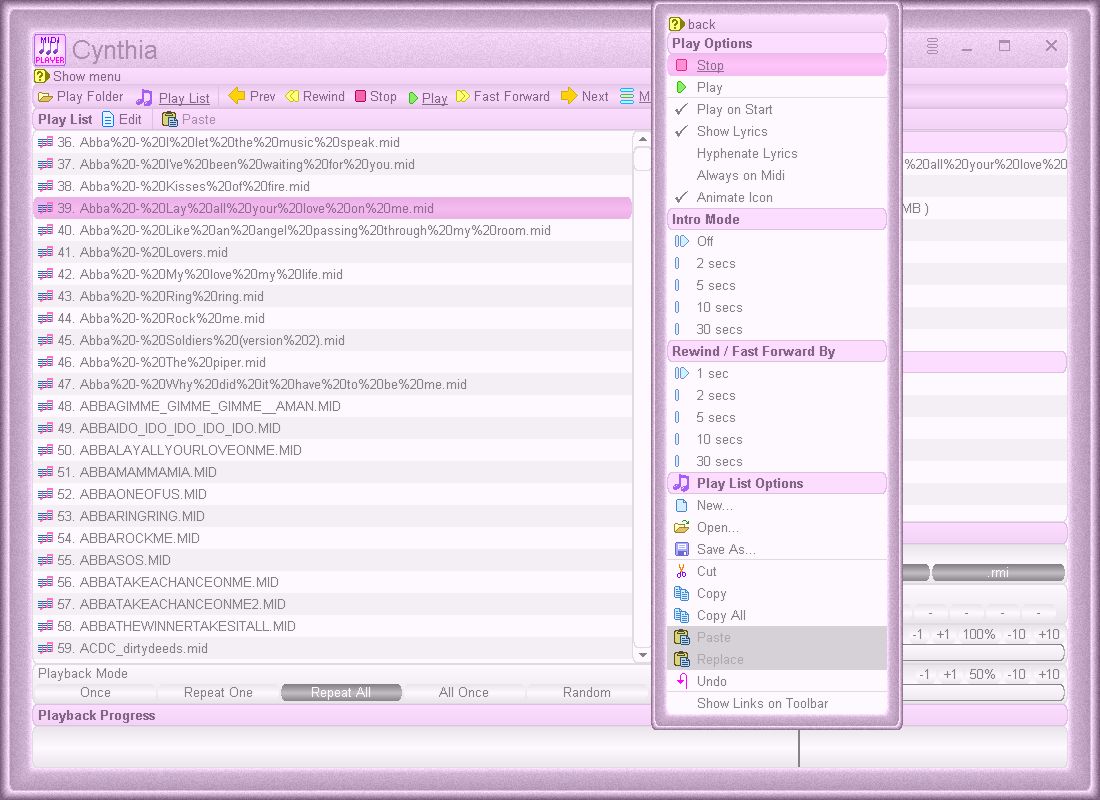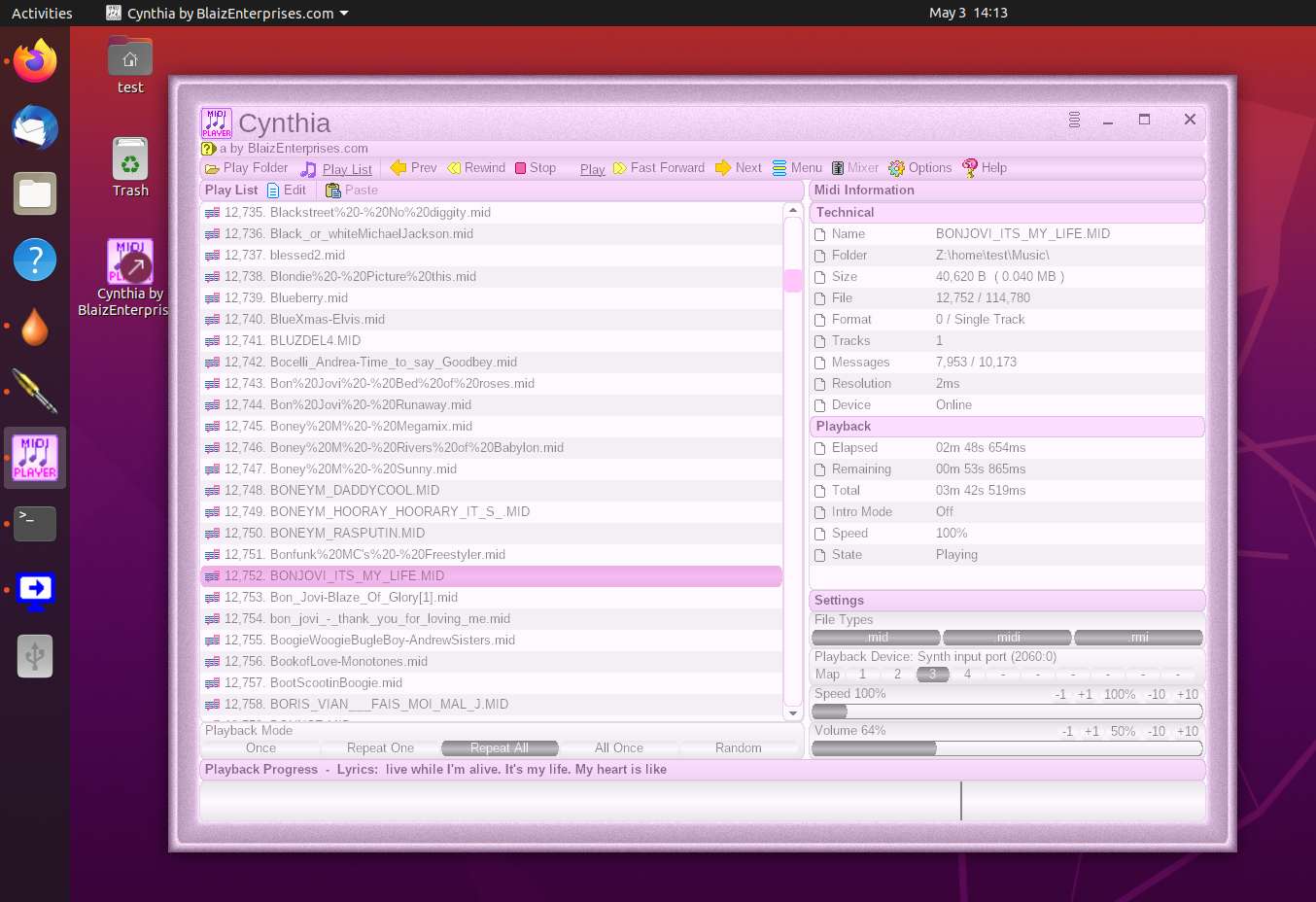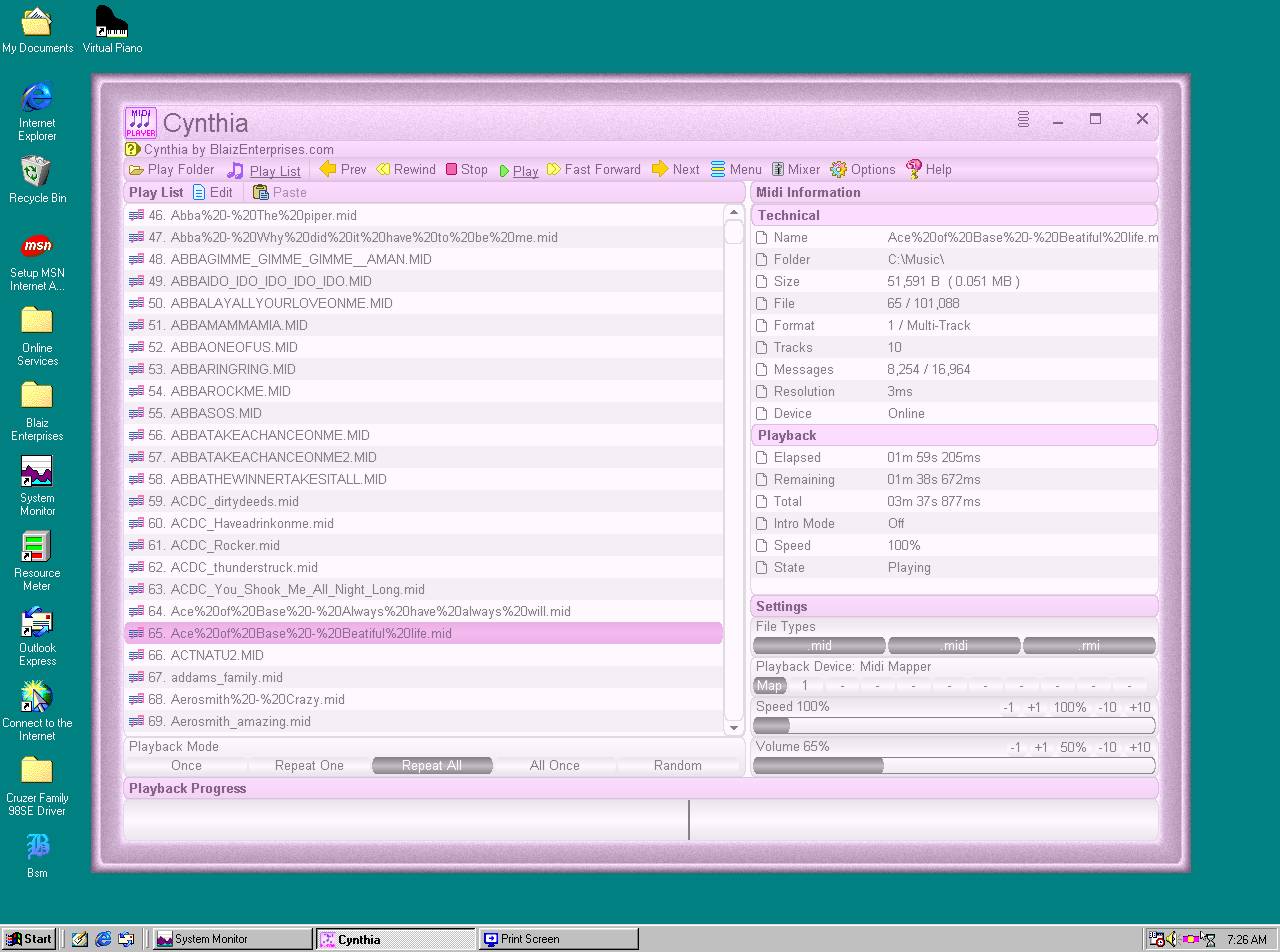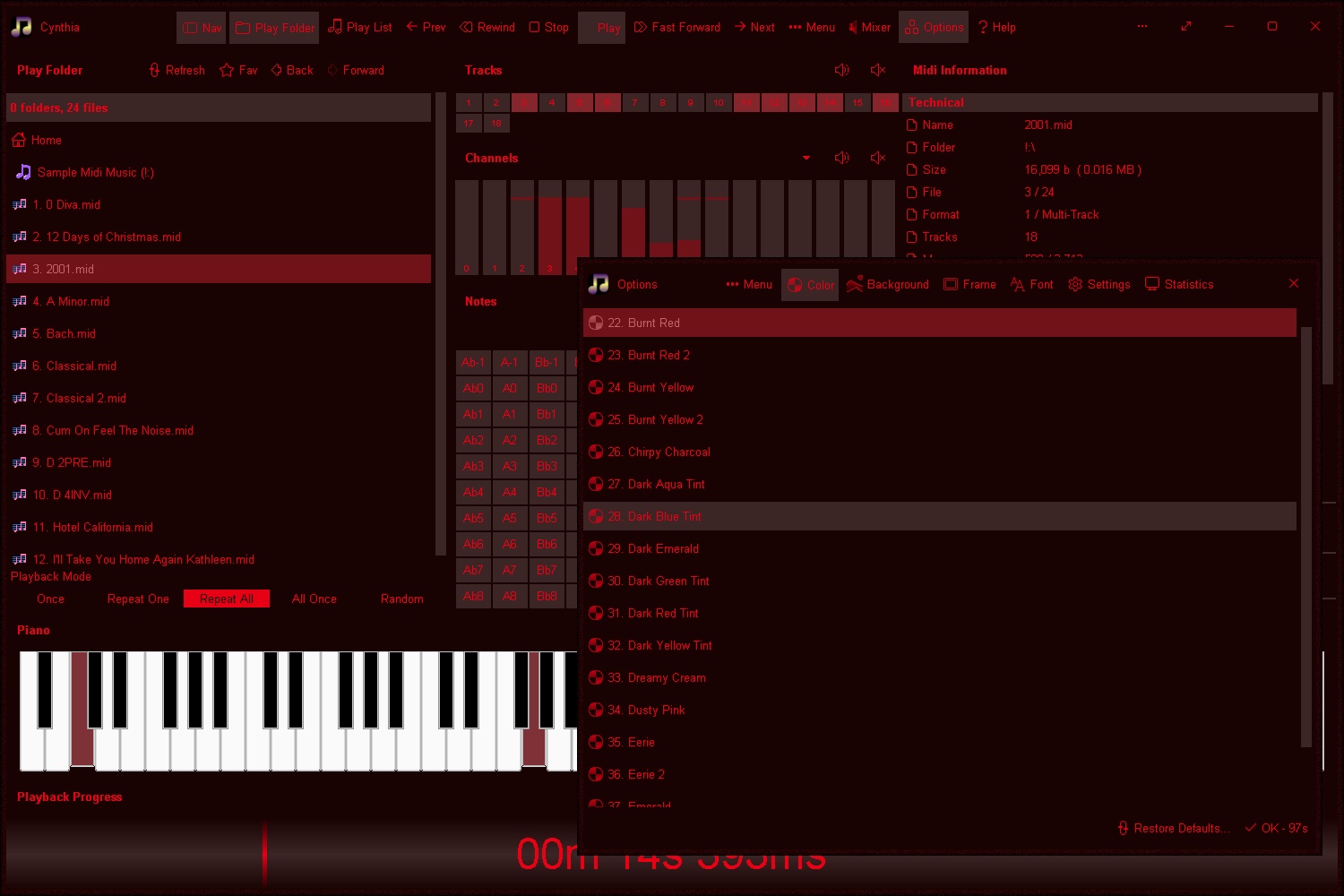Reliably play midi music files from a

folder or ".m3u"

playlist. Adjust playback speed, volume and output device on the fly during playback. A large playback progress bar makes jumping forward and backward in time a breeze with just a single click or tap. Supports ".mid", ".midi" and ".rmi" files in format 0 (single track) and format 1 (multi-track). Comes complete with 24 sample midis ready to play.
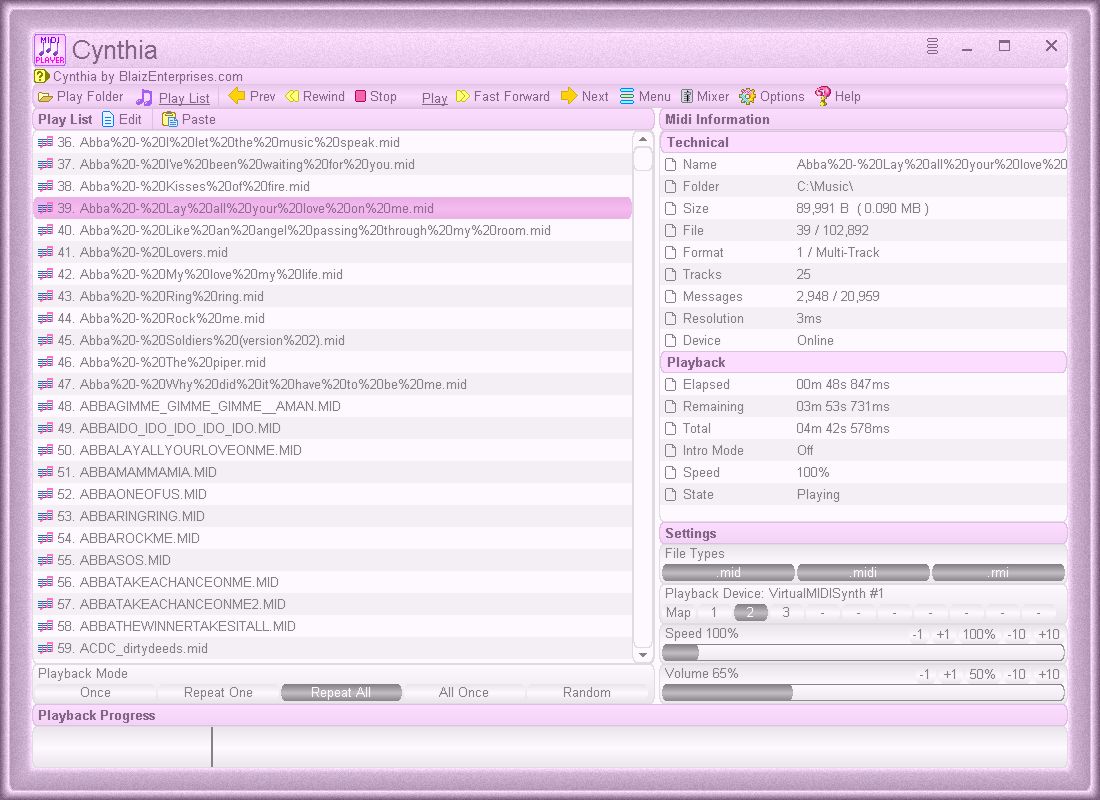
Cynthia playing through her sample midi music
- Dual play systems -
 Play Folder and
Play Folder and  Play List
Play List
- Comes with 24 built-in sample midis on a virtual disk
- Elapsed, Remaining and Total time readouts
- Native ".m3u" playlist support (copy, paste, open, save, build)
- Drag and drop midi files to play / add to playlist
- Play Modes: Once, Repeat One, Repeat All, All Once, Random
- Play Speed: 10% to 1,000% (1/10th to 10x)
- Intro Mode: Play first 2s, 5s, 10s or 30s of midi
- Rewind / Fast Forward by: 1s, 2s, 5s, 10s or 30s
- Play on Start option - playback commences on app start
- Always on Midi option - maintain connection to midi device for instant playback
- Auto Fade In - eliminate loud or abrupt notes during rewind, fast forward or reposition operations
- Playback Progress bar - click to reposition/jump backward or forward in time
- Volume control with volume boost (up to 200%)
- "
 Mixer" link - display Windows "Volume Mixer" app
Mixer" link - display Windows "Volume Mixer" app
- Play ".mid", ".midi" and ".rmi" midi files in 0 and 1 formats
- Custom built midi playback subsystem for high playback stability
- Scrolling lyrics viewer
- Detailed midi information panel
- Tracks Panel: Realtime track data indicators with mute all, unmute all, and mute individual track options
- Channels Panel: Realtime channel output volume indicators with peak level hold and variable hold time, unmute all, mute all, and mute individual channel options
- Notes Panel: 128 realtime note usage indicators with variable hold time, 8-12 notes per line display, labels as letters or numbers, unmute all, mute all, and mute individual note options
- Piano Panel: View realtime piano keystrokes on a 128, 88, 76, 61, 54, 49 or 37 key keyboard with animated and lit keystrokes
- Piano: Mark middle C key, C + F keys, or all white keys
- Transpose option: Shift all notes up or down music scale
- Use an Xbox Controller to control Cynthia's main functions - playback speed and volume, song position, display panels, song file navigation, jump to start of song, toggle fullscreen mode, etc
- Large list capacity for handling thousands of midi files
- Switch between up to 10 midi playback devices
- Simple and easy to use
- Options Window - Easily change app color, font and settings
- Portable
Information
App Name
Cynthia
Version
1.00.4830
Type
Desktop App (Standard Edition)
License
MIT
Status
Release Date
3rd July 2025
Portable App
Yes
Code Foundation
4th Generation (Gossamer for GUI)
Operating System(s)
Windows All and Wine for Linux and Mac
SHA256 Checksum
for "cynthia.exe"
FFEE6661BE54B3A0F7C4E6214A893BAAD221833F451D529C76B5649C50956B1A
Downloads
Images
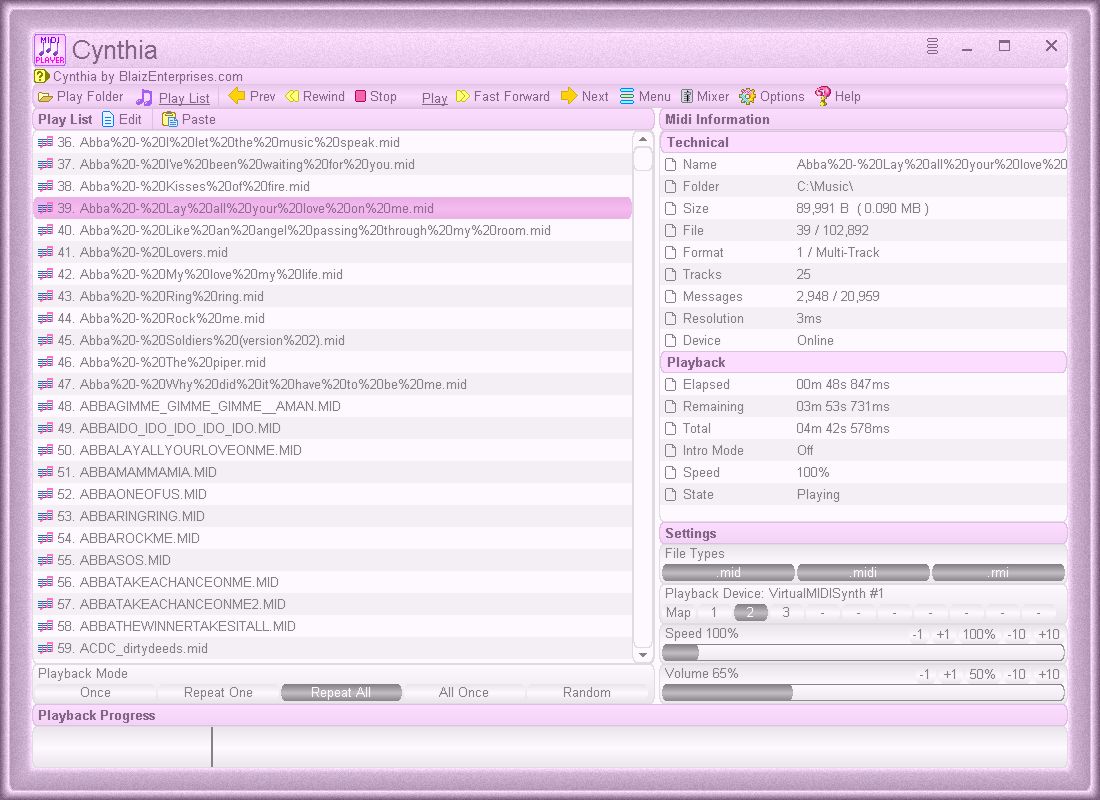
Cynthia playing through her sample midi music
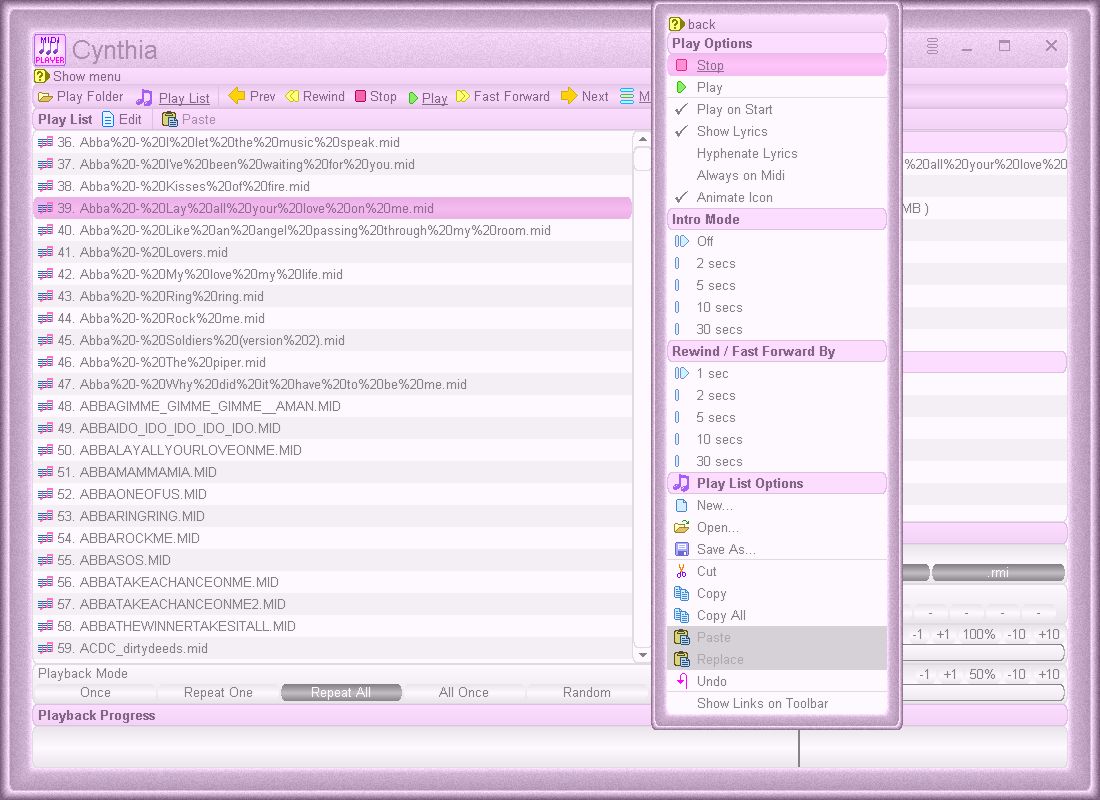
Cynthia displaying her menu
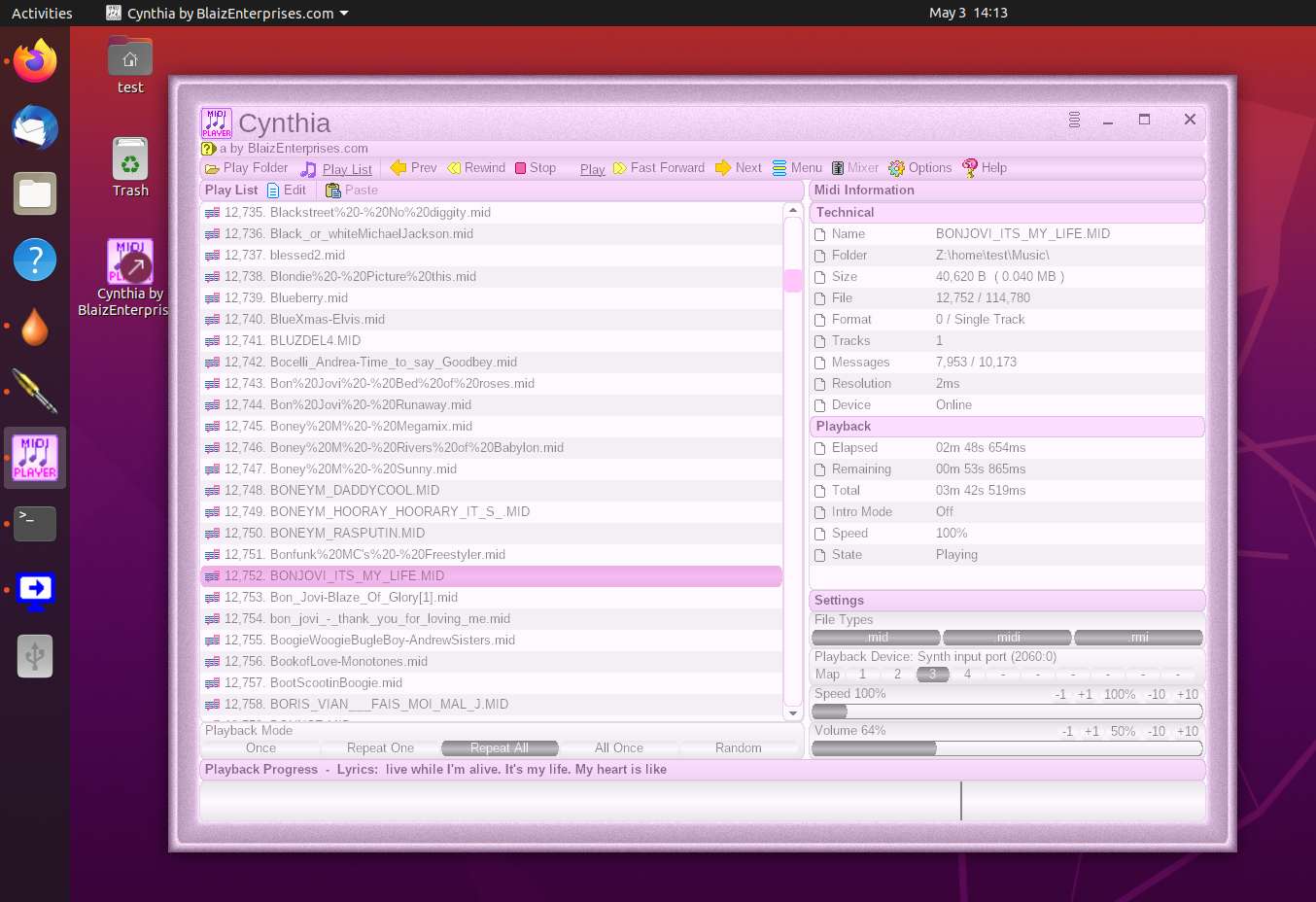
Visual panels tracks, channels, notes and piano active
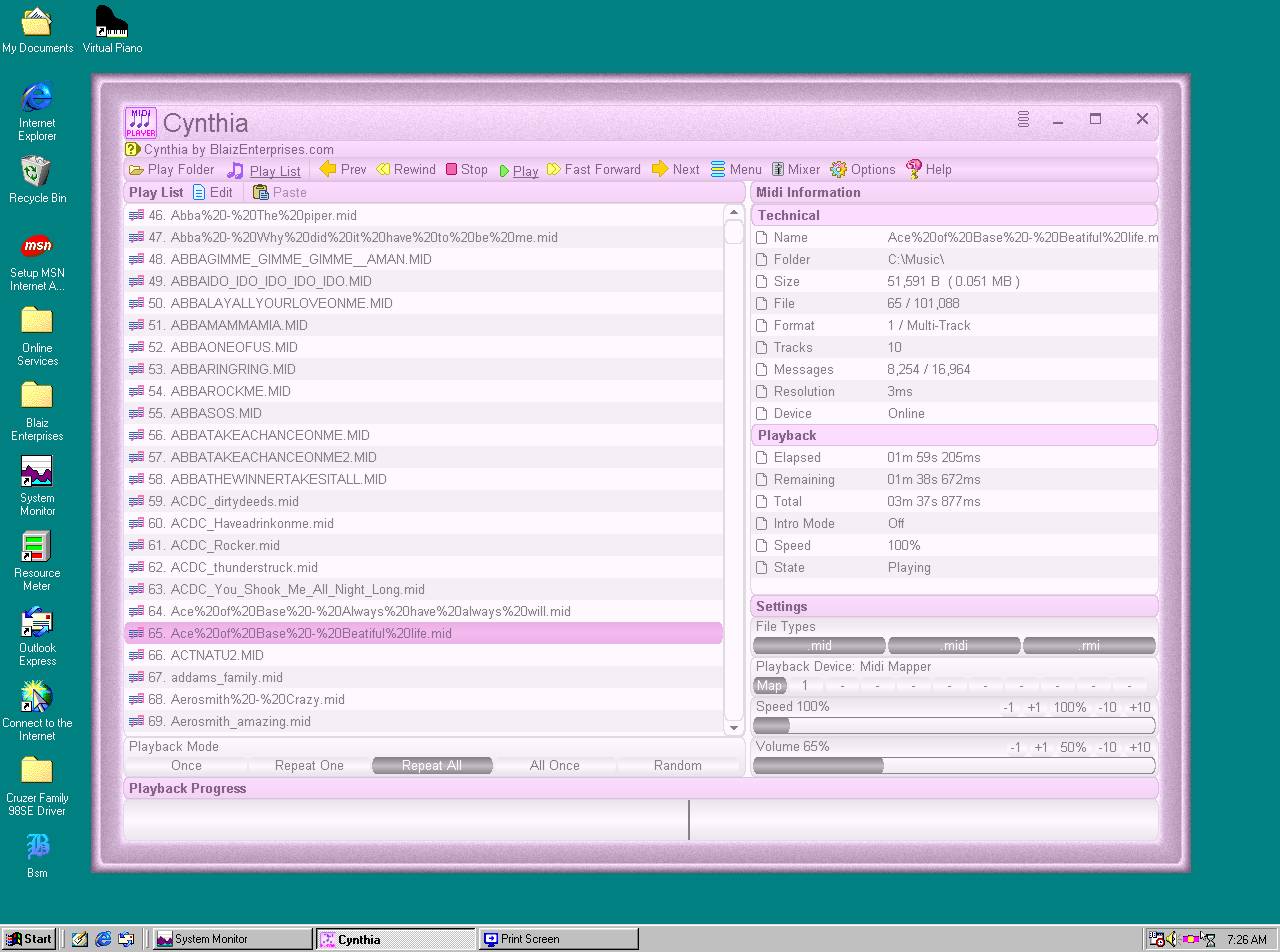
Cynthia in her traditional view - navigation and midi information panels active
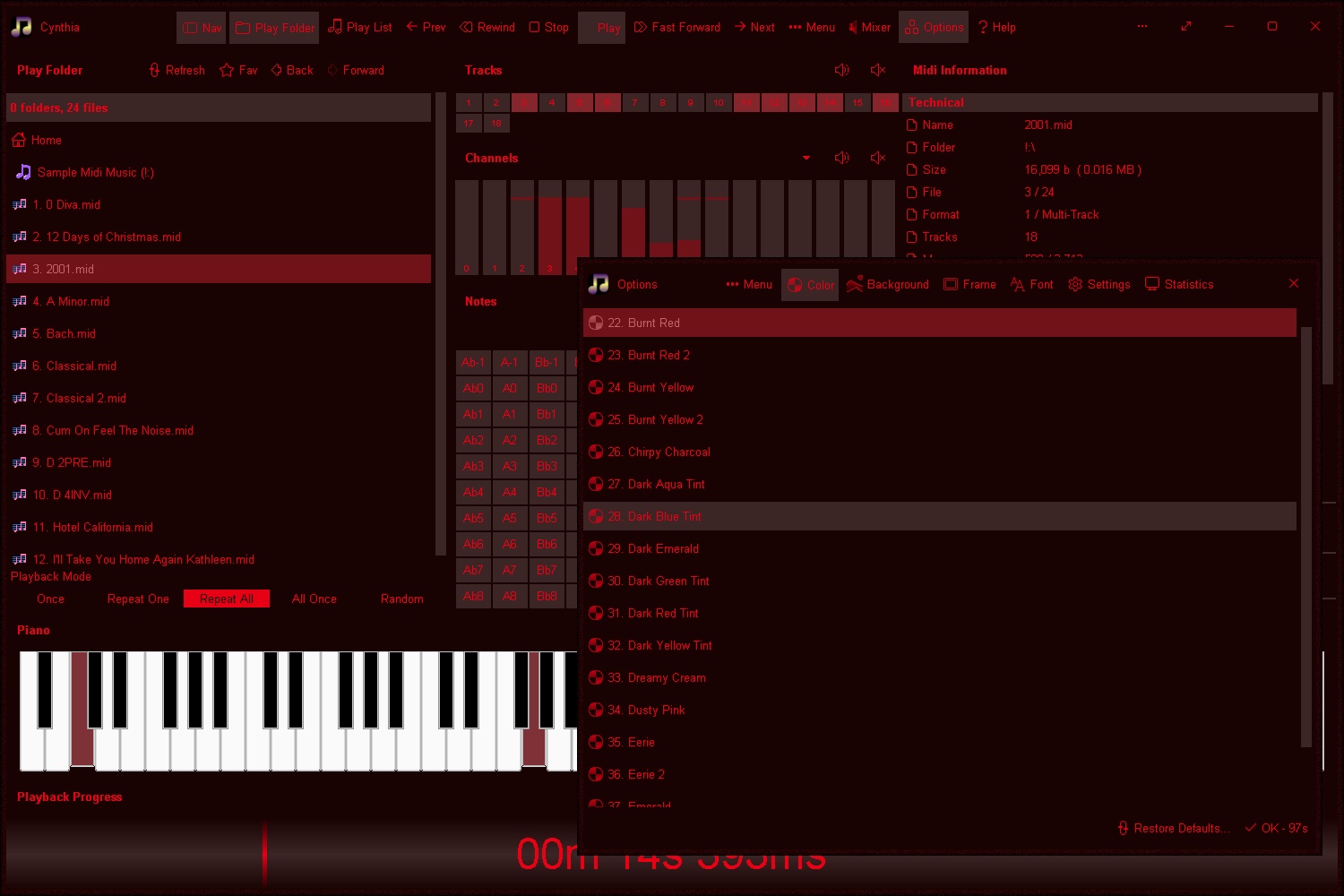
Select a new color scheme
Online Help
Running Cynthia for the first timeSeveral sample midis built-in. When starting Cynthia for the first time, these sample midis are listed in the "

Play Folder" panel, and playback is automatic.
At any point during playback, you may select another midi from the list. Playback seamlessly switches to the selected midi in question.
Cynthia supports realtime changes to settings during playback. This means you may adjust the Playback Mode, Playback Device, Volume and Speed without having to stop/restart playback.
⏶Main toolbar links and their functionThe main toolbar is located near the top of Cynthia's window. From left to right, it has the links of:

Nav - Toggle display of navigation panel

Play Folder - Show the "Play Folder" panel to play midis from a folder

Play List - Show the "Play List" panel to play midis from a playlist

Prev - Play previous midi file in list

Rewind - Shift playback position back several seconds

Stop - Stop playback

Play - Toggle playback: When playing (

flashing) playback stops/when stopped (

static) playback starts

Fast Forward - Shift playback position forward several seconds

Next - Play next midi file in list

Menu - Show menu

Mixer - Show the Windows Mixer app

Options - Show the Options window, to change Cynthia's appearance

Help - Show (from rightmost column) or hide built-in help
⏶How to play a list of midis in a folderFrom the main toolbar click "

Play Folder" link (top left) to display the "Play Folder" panel.
With

Play Folder, there is no need for a playlist or setup. Just navigate to the folder in question and instantly play the midis within.
Double click the "

Home" entry at top of list (scroll up if not visible). The list will refresh with the names of your hard drives, pen sticks and other local storage devices. Double click a drive, then the subsequent folder(s) to the one that you want to play.
The list will update. Double click a specific midi to begin playback, or, click the "

Play" link.
Toolbar Links

Refresh - Refresh the playback list

Fav - Show the "Favourites" window. Use this handy window to maintain a list of your favourite folders for quick access.

Back - Go to the previous folder in navigation history

Forward - Go to the next folder in navigation history
Tips:
There is no need to stop playback before switching to another folder. Double click the new folder and wait several seconds for Cynthia to automatically recommence playback.
The current folder will be remembered when Cynthia is restarted.
⏶How to use a playlist to play a selection of midisThe standard ".m3u" playlist format is supported. This is a plain text file that contains the length of the midi in seconds, a title, and the location of each midi.
Cynthia supports midi playback from local storage devices, such as hard disks, pen sticks etc. Internet urls are not supported.
If you already have a playlist in the m3u format saved on your disk, you can open it in Cynthia for playback. From the main toolbar click the "

Play List" link (top left) to show the Play List panel. An additional toolbar presents. Click the "

Open" link (if shown) or "

Edit >

Open". From the Open window, navigate to your playlist, select and click the "Open" button.
The contents of your playlist will load inside the

Play List panel. Click the "

Play" link to begin playback.
⏶How to make a playlistThere are several ways a playlist can be constructed. The first method is the easiest. From your computer explorer ("File Explorer" in Windows and "Files" in Ubuntu) navigate to the folder of midis. Highlight one or more midis files inside the folder and drag the selection onto Cynthia and let go of the mouse button. The "

Play List" panel updates and displays the dropped midi files appended, to the list. Repeat this process for as many midi files as required.
At anytime you may save the playlist. From the Play List toolbar, click the "

Save As" link (if shown) or "

Edit >

Save As...". Type a name in the Save window and click the "Save" button to save the playlist.
It is worth noting that each time Cynthia saves your playlist to file, the midi files referenced inside it have their names adjusted automatically to work with the specific save location of the playlist.
Most midi filenames in a playlist are relative, as they do not have the full drive, folder and filename, but rather a partial folder structure and the midi's name. This is to permit the movement of the midis and the playlist from one location to another without the need for the playlist to be specifically rewritten.
If you are curious at what the playlist format looks like, click the "

Copy All" link (if shown) or "

Edit >

Copy All" to copy the entire playlist to Clipboard. Note Cynthia will use a full filename for each listed midi file, since the Clipboard cannot be referenced from a disk location. You may paste it into any text editor to view, modify, or rearrange the order of the midi files listed.
To paste an altered playlist back into Cynthia, click the "

Replace" link (if shown) or "

Edit >

Replace". The Play List panel will update.
Cynthia has support for extended playlists. Note! A large playlist of 100,000+ midi files will use about 102MB of RAM and require a second or two to apply midi filename adjustments.
Support for playlist filtering is provided. An example: You may instruct Cynthia to list only ".mid" files by deselecting ".midi" and ".rmi" options from the "File Types" option panel (right column). The playlist itself remains unchanged - how Cynthia uses it changes.
Toolbar Links

Edit - Show edit menu

New - Prompt to clear playlist

Open - Open a playlist from file

Save As - Save playlist to file

Cut - Cut selected playlist item to Clipboard

Copy - Copy selected playlist item to Clipboard

Copy All - Copy entire playlist to Clipboard

Paste - Add Clipboard playlist to end of current playlist

Replace - Replace current playlist with Clipboard playlist

Undo - Undo last change to playlist
Tips:
The current playlist is remembered for next time Cynthia is started.
To show or hide the above toolbar links, tick or untick the "

Edit > Show Links on Toolbar" option. Unticking the option hides all links except "

Edit" and "

Paste".
⏶Which playback method to use? Play Folder or Play List?If you're a lover of simplicity itself, wishing only to play midi files directly from your hard drive folders as is, or, you're a playlist fan, rest assured, switching between these two very different playback systems, is as easy as a single click on either the "

Play Folder" or "

Play List" links.
Whilst the Play Folder method is limited to playing only the files contained in the currently selected folder, there is zero setup, no list to be built, and playback can start without hassle.
The Play List method on the other hand allows for a far more in depth custom playback experience. It supports the playback of midis across multiple disk drives, folders and in any assembled order.
Additionally, Cynthia's large capacity list can easily handle a very large playlist. For example a playlist of 10,000+ midis is just fine.
And switching between these two playback methods can be done during playback without issue.
Tip:
The playback options File Types, Playback Mode, Playback Device, Speed and Volume are shared between both playback systems, and do not change or require adjustment after a switch.
⏶Option: Playback ModeLocated bottom of left column.
Playback mode (bottom left) determines how Cynthia plays the list of midis in the

Play Folder or

Play List panel (left column).
Once
Play currently selected midi to the end, and stop playback.
Repeat One
Repeat the currently selected midi without stopping playback.
Repeat All
Play each midi in turn, working down the list (left column), then restart from the top. Playback initially starts at currently selected midi.
All Once
Each midi in the list is played working downward through the list. Playback stops at the end of the last midi.
Random
Continuously play a midi, selecting each new one randomly from the list.
⏶Option: File TypesLocated towards bottom of right column.
There are three midi file types supported: ".mid", ".midi" and ".rmi". The first two are identical file formats, only the file extension differs. The third format, ".rmi", is slightly different and contains additional multimedia information for Microsoft Windows.
By default all three file types are selected (lit black). In this state, all playable midi files are listed in the Play Folder and Play List panels.
To restrict the file types to be played back, click the file type to deselect it. The list of midis (left column) updates to reflect the change.
If all three options are deselected, Cynthia interprets this as if all three were selected.
⏶Option: Playback DeviceLocated towards bottom of right column.
By default all midi playback is sent to the Windows Midi Mapper system - the default Windows midi note handler.
If you have more than one midi device installed on your computer, Cynthia can redirect the midi notes to that device instead.
Traditionally, a midi device had been considered to be hardware. But now, with the advent of powerful computer hardware, software can now act as virtual hardware, allowing for advanced features to be included on your computer without the need for hardware upgrades or physical adjustment.
A midi software driver can support a soundfont, which can greatly enhances the playback quality of a midi through it's support for large, high-quality, instrumental sound libraries.
To change the playback device, select a number in the playback device control (bottom right). Up to ten devices (1-10) is supported. "Map" is the Windows Midi Mapper. Selecting a dash will cause playback to stop producing audible sound (no device selected for sound output). In this case, the last usable (numbered) midi device will be automatically selected after a short time delay, recommencing audible playback without the need for user input.
Cynthia supports realtime device switching during playback. A small, momentary interruption to playback may occur during a device change. The name of the device in use by Cynthia is listed in the playback device control (bottom right), for example as "Playback Device: Midi Mapper". In later versions of Microsoft Windows the Midi Mapper was discontinued - in this case, Cynthia uses the first installed midi device.
It is worth noting that using another device may require a separate adjustment to that device's volume control, some devices do, and some do not. If it does have a volume control, it is more than likely to be accessible via Windows "Volume Mixer" application. Click the "

Mixer" link from the top toolbar to display the application and adjust the volume control of your device accordingly.
⏶Option: SpeedLocated towards bottom of right column.
By default, Cynthia plays back a midi at normal speed (100%). Drag the slider to the right to increase the playback speed up to a maximum speed of 1,000% or 10x normal speed.
To slow down playback speed, drag the slider to the left. A value less than 100% slows playback to less than normal speed. The slider can go as low as 10% or 1/10th normal playback speed.
Playback speed may be adjusted at any point during playback. All changes take place in realtime. An auto-fade in feature momentarily quietens playback to avoid any sudden or unexpected notes.
⏶Option: VolumeLocated at bottom of right column.
For maximum compatibility between different operating systems and device types (hardware and software) and their capabilities, Cynthia employs a multi-layer volume control system which adjusts both hardware and midi note volumes.
To adjust playback volume, position the slider to the right to increase the volume and to the left to decrease it.
An increase above 100% boosts the midi volume, making low-level, hard to hear midis, more discernable.
⏶Option: Playback ProgressAdjust playback position with a single click or tap. Additionally, hovering a mouse cursor over the Playback Progress bar displays a vertical marker for the new playback time and position. Click to apply new position. The midi playback will shift to a new position and automatic fade in eases back playback volume to avoid sudden clicks, pops or abrupt notes.
Use keyboard arrow keys to progressively move forward or backward through the midi. A vertical marker will display.
Not currently playing? Click in the Playback Progress bar to commence playback at that position.
⏶LyricsSynchronised lyric display is supported for midis with lyrics.
To enable lyrics, from the main toolbar click the "

Menu" link and tick "Show Lyrics".
When included within a midi, lyrics are displayed inside the Playback Progress bar (bottom of Cynthia) as "Playback Progress - Lyrics:" with several words or part words visible at any one time.
A midi without lyrics will display "Playback Progress".
If hyphenated lyrics are required in order to highlight the pauses between part-words, from main toolbar click the "

Menu" link and tick "Hyphenate Lyrics".
⏶Always on MidiSometimes there can be a short, noticeable playback delay when commencing playback, initially. This delay is preparation time for Cynthia to ready playback.
There is no delay switching between midis during playback as Cynthia remains connected to the midi device. By default, after a short period of no playback (5 seconds or more), the midi device will switch to offline, and a short delay will occur when playback is next started.
To avoid this delay, the "Always on Midi" option may be used to keep a midi device online, even when Cynthia is not playing. From the main toolbar click the "

Menu" option and tick the "Always on Midi" option.
Tip:
You can always tell if the midi device is online or not - from the "Midi Information" panel on the right. Look for the item called "Device" in the "Technical list". This will either be "Online" or "Offline".
⏶What midi formats are supported?Midis comes in various format types. The simplest is format 0, a single track format, that stores all it's tempo (speed), notes and commands on a single, mixed track.
A format 1 midi, on the other hand, uses a dedicated master track (first track) to store all of it's tempo (speed) commands for the entire midi. Notes and commands are stored separately on additional, multiple tracks.
Cynthia supports both format 0 and format 1 midis with file extension ".mid", ".midi" and ".rmi".
A third, format 2 midi exists. This format type is not supported by Cynthia. In addition, Cynthia does not support system exclusive messages. These messages will be ignored, and typically relate to manufacturer specific equipment.
⏶Using an Xbox Controller to control CynthiaCynthia must be setup to use an Xbox Controller. From the top toolbar select "Menu > Xbox Controller" and select the "Active Only" or "Active and Inactive" option. Pair an Xbox Controller to your computer (if not already done). Cynthia automatically detects and uses active Xbox Controllers. More than one controller can be used at the same time.

1. Left joystick - left/right to adjust volume, push down to toggle between Play Folder and Play List modes
2. D-pad - left/right to switch midi playback device, up/down to switch between songs in navigation panel
3. View button - Go to beginning of song
4. Share button - Not used
5. Menu button - Toggle through playback modes: Once, Repeat One, Repeat All, All Once, and Random
6. Right joystick - left/right to change song playback position, push down to toggle full screen mode
7. Left bumper (top) - toggle display of navigation and piano panels
8. Right bumper (top) - toggle display of midi information and tracks, channels, and notes combination panels
9. Left trigger (bottom) - reduce playback speed
10. Right trigger (bottom) - increase playback speed
11. X button - reset playback speed to 100%
11. Y button - reset volume to 100%
11. B button - start/stop playback
11. A button - select folder in navigation panel (when in Play Folder mode)
⏶Change the coloring of the app's GUIFrom the top toolbar click on "

Options" or click the app menu "

" (top right of window) > "Options". An "Options" window will display. Select the "

Color" tab to show a list of color schemes.
The "Color Schemes" list is split into three parts:
1. Built-In color schemes which are used as is
2. Custom color schemes that can be adjusted and are numbered 1 through 10
3. And Saved color schemes, which also can be adjusted
There are 80+ built-in color schemes. Select one to view it. Try "Black" for instance. Watch as the app's GUI applies the color changes in realtime.
A Blaiz Enterprises' color scheme (*.bcs) is comprised of twenty colors that are responsible for coloring every aspect of the app's GUI. Two for the frame, nine for important area colors called Title colors, and nine more for common zones, called Standard colors.
Each built-in color scheme has it's own unique set of colors. A custom color scheme allows the colors to be changed. To create a custom color scheme, scroll down toward the end of the list to the section titled "Custom". Here you'll find 10 custom color scheme slots. Each one can be customised. Select a slot. Say slot 1. A series of color palettes will display on the right. Click one to choose a new color. Or, click and hold to drag your cursor/finger around the screen and acquire a new color in realtime.
All changes are saved automatically.
⏶Give your new color scheme a nameTo give your color scheme a name it must be saved to disk. From the Color Schemes list (Options > Color), select the color scheme in question and click "

Menu >

Save As...". Type a name and click the "Save" button. Your color scheme will be listed under the "Saved" section of the Color Schemes list.
⏶How to use your named color schemeFrom the Color Schemes list (Options > Color) scroll down the list until you reach the section named "Saved". Here your saved color scheme will be listed. Select it to apply.
⏶Can I edit my saved color scheme without having to re-save it?Yes. Select your color scheme from the "Saved" section of the Color Schemes list (Options > Color) and edit the colors on the right as required. Any and all changes are automatically saved to disk as required, eliminating the need to explicitly save.
⏶How to set a background imageThere are 45+ built-in background images and effects, ranging from static to animated. To set a background image select "Options > Background". From the list of background schemes select one. The app updates in realtime.
Some background schemes have properties which define how they appear on the screen and/or what sort of animation effects they display. For instance, some allow for their strength, coloring, speed and animation options to be adjusted. All changes reflect in realtime.
⏶How do I change the frame style, size and sparkle strength/effect?The frame on our apps have a long history reaching back to the late 1990s, where they first adorned our FastCards and PowerCards (still and animated musical cards).
They primarily serve as a large easy-to-grip area for resizing the app easily. And also add a touch of decoration.
A frame can be made wider or narrower as you see fit. An optional randomised sparkle effect can also be adjusted, making it bolder or subtler, or even removing it entirely for a sharper, cleaner appearance.
Navigate to "Options > Frame". Here a list of built-in frame styles are presented. Toward the bottom are two sliders for adjusting the frame's sparkle effect and size.
A frame can be resized to any size from 0px (no frame) to 72px (pixels).
⏶Automatic zoom and scaling up of text and imagesCan't see the text well? No problem, our app can resize the text to your requirements. Or zoom it up automatically on 4K and 8K monitors and TVs.
Navigate to "Options > Font"
High resolution monitors, such as 4K and 8K displays have far more pixels (colored dots) per inch on screen than previous generations of monitors. Consequently, an app without scaling abilities can appear too small on these monitors. That's because as new monitors and TVs gain ever greater resolutions, statically sized apps shrink in size. This is why a modern app must be able to scale up to match the resolution.
Our automatic zoom function does this, scaling up the app as required.
A comparison of common monitor resolutions:
2K = 1920w x 1080h = 2,073,600 pixels
4K = 3840w x 2160h = 8,294,400 pixels
8K = 7680w x 4320h = 33,177,600 pixels
A 4K (ultra high definition) monitor uses four times (4x) more pixels than it's 2K (full high definition) counterpart. A statically built app without scaling would shrink to 50% of it's size, making it difficult to use. An operating system may counter this by scaling it up using pixel zooming, but this tends to blur the app.
An app on an 8K monitor would suffer from even greater shrinkage, down to a quarter (25%) of it's original size. This app scales up without blurring.
On a 2K monitor there is no need to scale the app as it's the app's native size. On a 4K monitor the app switches to a zoom factor of 200% (2x), upscaling text and images and the main window's dimension accordingly, and 400% (4x) on an 8K monitor. The end result is an app that appears consistent over different monitor resolutions. You can override the automatic zoom feature and set a zoom of: 100%, 200%, 300% or 400%.
Note:
Setting the zoom value to 300% or 400% on a 2K monitor may render the app so large as to make it unusable. If this happens, you can press the "F2" key at anytime to restore the app's defaults.
⏶Change the text size (font size)Set a font size from 6 to 24. Navigate to "Options > Font" and select a size. The overall size of text displayed in the app changes. In some special instances the app may display slightly larger or smaller text in certain special areas, but this is scaled from the current size setting.
Size 10 is default.
Not all sizes are supported by all fonts. On Ubuntu for instance, a large font size for Arial can cause text to appear weird or slightly off. If this occurs, try reducing the font size a tad, or alternatively select another font name.
⏶Change the font nameA font name determines what sort of characters appear on the screen and in what style. Navigate to "Options > Font".
Older fonts like "System" tendered to be small images or bitmaps, one for each character, and tended not to scale up in size too well. To save memory, not all sizes were stored inside the font. Whereas modern fonts tend to use mathematical vectors to draw a series of shapes to form characters on the screen. These fonts scale up well.
Select a font name from the eleven common font names. Arial is a good choice, as it is widely supported by most operating systems, even as far back as Windows 95.
If a font name is selected, such as "DejaVu Sans" and it's not supported by the operating system (Windows 95 as an example) then a close approximate is used instead.
Perhaps you have a specific font name in mind. Then click the "Custom" option once to switch it on, and click it again to show a Font selection window. Choose your font name from the list provided and click the "OK" button.
Should for any reason the app become unreadable or hard to read after choosing a new font name - it can happen with a bad font, a foreign language font, or a symbols only font like "Wingdings" - then simply press the "F2" key to restore the app's defaults.
⏶Setting the font feather level and font specific antialiasingFor maximum compatibility, two completely separate antialiasing systems are employed to render a feather around the edge of text characters, softening their often harsh outline on LCD screens.
Navigate to "Options > Font".
1.
Font Feathering
This option is a custom built text feathering technique that's universally applied to both bitmap fonts (older) and vectors fonts (newer). In this way it allows for a quick and direct text feathering level to be set in realtime without the need for a complicated or multi-step setup process. It also works on old operating systems which had no support for it, or on fonts that don't have a feather, or on fonts that drop it off at smaller sizes.
It applies an even blurring effect around the edge of each text character in realtime. A higher setting generates a stronger effect. Change in strength takes effect immediately.
A high quality computer monitor may only require a "Low" setting, whilst a lower resolution device like TVs, which can distort some of it's pixels may require a higher setting of "Medium" or "High" for best results.
2.
Font Specific Antialiasing
This method relies on the font to provide the feathering information. If the font has no feathering, then none will be applied. Take the font Arial for instance, in our app, the feathering information cuts out at size 12 and below, rendering sharp characters on screen.
To adjust the font's feathering strength select a value between "Dark" (full strength) to "Light" (least strength).
⏶App startup styleThe app can be set to start normally, minimised, maximised or fullscreen. To adjust this setting, navigate to "Options > Settings".
From the Start Style section select an option -
Normal:
Start the app as a window. This is the default mode.
Minimised:
Start the app hidden from view on your taskbar.
Maximised:
Start the app maximised, filling the available work area of the screen.
Fullscreen:
Start the app in fullscreen mode.
⏶Creating a link to the app on your Start button, Desktop and Automatic StartupThe app can create, maintain and remove links for you. Navigate to "Options > Settings".
Three link modes are supported:
1. Start button
2. Desktop
3. Automatic Startup
1. The Start button link, when selected, automatically creates and maintains a "Cynthia by BlaizEnterprises.com" link (shortcut) on your Start Menu. To remove the link unselect the option.
2. The Desktop link option operates as above, creating and maintaining a link on your Desktop named "Cynthia by BlaizEnterprises.com" when the option is selected. To remove the link unselect the option.
It should be noted that as long as either option is selected within the app, the links will be maintained (automatically re-created if need be), even if they're manually deleted outside of the app.
3. Automatic Startup creates/maintains a link in the startup location of your computer, which tells Windows to start the app automatically. To remove the link unselect the option.
Note:
If any of the links above are selected and you are planning to remove the app from your computer, you should unselect all the options first, then remove the app, otherwise Windows can get a little weird and put the links back in some cases without the app's involvement.
⏶A few app system settings explainedThe majority of the app's system settings can be found in one location. Navigate to "Options > Settings".
An option is considered "on/enabled/selected" when lit up, and "off/disabled/unselected" when unlit.
Round Corners:
Rounded corners for windows and controls
Soft Close:
Automatically close active dialog windows - e.g. Save, Open, Font etc - when a click or touch occurs outside of the window
Safe Area:
Ensures the app's window remains visible on screen at all times, and any sub windows or dialogs are visible within the app area. Any attempt to drag a window out of range triggers an automatic position correction. A passive system that constantly checks window position and monitor size. Support for single and multi-monitor configurations.
Show Splash:
Displays an informative/artistic splash screen on app startup. Unselect to disable.
Realtime Help:
Scroll help information and hints about a control under the cursor or finger touch area across the top of the current window or menu
Hints:
Hover over a control to show help related information in a popup bubble
Touch:
Comfortably enlarge controls and menus for touch access (finger taps)
Double Clicks:
Some options work best with a double click/tap for confirmation. This option supports the traditional double click mode. For example, navigating a disk drive using a double click to switch between folders.
On Top:
Set the app above all other app windows
Economy:
Normal app operation can use a lot of paint cycles and CPU power, especially if it's rendering graphics and effects continuously on the screen. Economy mode throttles back this usage during periods of extended idleness, e.g. when there is no direct app keyboard input, or indirect mouse cursor movement or finger taps. For more information refer to the "Economy mode" topic.
32bit Graphics:
Not noticeable on today's powerful computers with their 32bit monitors, it however can deliver a small performance improvement on older computers running 24bit graphics
Frame Maximised:
Show the app frame when maximised. The frame is always hidden whilst in fullscreen mode
Safe Background (Strength):
An optional background image (static or animated) can be set. If the strength of this image is set too high the GUI can be hard to read. This option limits the background strength to a safe maximum level of 100. Unselect this option to permit the full range of background strength (0-255). If the GUI becomes hard to use or unreadable, press the "F2" key at anytime to restore the app's defaults.
Multi-Monitor:
Span multiple monitors when maximised or in fullscreen mode
Center Title:
Center name in window header
Toolbar Alignment:
Left, center, or right align toolbar links
Color Contrast:
Contrast important settings and input areas
Monochromatic Images:
Display high-contrast, color-adaptive, monochromatic images
Highlight Above:
Retain highlight and other important GUI zones above the background image
Brightness:
Adjust brightness from 60 (darker) to 130 (brighter). Default is 100 - no change.
Unfocused Opacity:
Set app opacity when not focused to 30-255. Mostly transparent (30) and fully opaque/completely visible (255). OS support required for this option to work.
Speed (Opacity Transition Speed)
The speed by which to switch opacity between focused and unfocused. Speed range is 1-10. Slowest (1) and fastest/instant (10).
Focused Opacity:
Set app opacity when focused to 50-255. Semi-transparent (50) and fully opaque/completely visible (255). OS support required for this option to work.
Cursor:
Choose from a series of built-in mouse pointers that scale from small to large. A range of static colors of: Red, Orange, Pink, Yellow, Purple, Aqua, Blue, Green, Grey, Black, White, along with Default and Custom.
Two dynamically colored cursors are also included: "Adaptive - Hover" and "Adaptive - Title". These special cursors acquire their coloring from the current color scheme.
The custom option supports static cursor ".cur" and animated cursor ".ani" file formats. Select "Custom" to use, and click again to select an external cursor.
Frame Sparkle:
Set the intensity of the random texture in the frame and window header. A range of 0 (off) to 20 (strong) is supported.
Frame Size:
The app's frame size can be adjusted from 0 (none) to 72 (large).
Scrollbar Size:
Set the width or height of all scrollbars. Supports a range of 5 (thin/short) to 72 (wide/tall).
Wine Compatibility:
Allows for some operations to be specifically tweaked for operation on Linux and Mac. One such operation is volume handling. For more information on Wine refer to their website
www.winehq.org . Detection of Wine is based on the presence of drive "Z:\".
Restore Defaults - Button:
Click the "

Restore Defaults..." button at the bottom of the Options window to restore the app's default settings (system settings). Alternatively, you can press the "F2" key and confirm.
An app typically has settings in addition to these, which are not typically restored. They should be adjusted via the app itself.
⏶Place the app above other windows (on top)Click the app menu button

(top right) and tick "On Top". Alternatively, select "Options > Settings" and select the "On Top" option.
⏶How to prevent the splash screen from displaying on app startBy default the splash screen is displayed with a momentarily pause on startup. You can turn this feature off by going to "Options > Settings" and deselecting the "Show Splash" option.
⏶Show App FolderDon't know where this app is located on your hard disk or pen stick? Click the app menu button

(top right) and select "

Show App Folder". An explorer window will display with the app's binary (*.exe) and storage folder listed.
⏶Economy modeAutomatically reduce battery/power consumption and CPU/graphic loads on your computer when Economy mode is engaged and the app is left to idle for a period of time.
After a brief idle period of 10min+ the app reduces paint cycles down to a maximum paint rate of 2fps. And after 30min+, down to 1fps. Internal processing loads will also typically reduce, lowering CPU demand and power consumption as well.
A single keyboard stroke directed at the app or a global mouse click or touch instantly disengages the economy saving state and returns the app to full operation.
To turn Economy mode on/off:
Select "Options > Settings" and select the "Economy" option to switch it on, and deselect it to turn it off.
⏶Some technical limitations of this appThe Gossamer Code Foundation - our 4th generation codebase - which powers this app has been engineered with care and patience to a high level of quality and reliability.
As our code is rather unique and almost entirely custom built, there are some technical limitations which make our apps incompatible with some extended features of modern operating systems.
These limitations mainly concern the use of UTF-8 and UTF-16 encoding of text, and more specifically filenames. At this stage the app works with the legacy Windows-1252 character encoding for both text processing and filenames. This makes our app unable to handle foreign language text and filenames. The app cannot load or save files with filenames that have special and/or foreign characters, and/or emojis in its name. Nor can it read, edit or view text with these characters. All text and filenames are restricted to english ASCII using the Windows-1252 encoding standard.
In addition, some options and minor operations may not work as expected, or at all on operating systems other than Microsoft Windows. Though an enormous amount of time and effort has gone into harmonising the look and feel, behaviour and reliability of the app across multiple flavours of Microsoft Windows, Linux and Mac, it is not always possible to catch every failure point, or in some rare cases make it work properly, though we always endeavor to do our best.
A side note, our codebase is still running well on 32bit in 2025. Yes, 32bit! Some might see this as a limitation, but we see it as a flexible, inexpensive, and widely adopted execution pathway, with support for many platforms.
⏶What is a portable app you ask?A portable app is a big leap forward for apps in general. A standard or traditionally engineered app requires a lot of support in the form of libraries, data files, images, scripts, etc and the list goes on. You get the picture. Some portable apps out there still include this bundle of bits, they merely offload it into a local folder. A dump of goodies of sorts.
We tend to see a portable app in quite a different light. Our vision of a portable app is designed tight, clean, free of bloat, and all data where possible is included directly within, structured right into the fabric of the app itself, and designed from the bare-metal up if required.
Though the most important difference between a standard traditional app and a portable one, is that a portable app will not install on your computer. This is extremely important, as the installation process is often messy, and can clutter up your computer by dumping a lot of stuff all over the Windows file structure and registry.
A portable app will not do this, which keeps your computer clean and running smooth and fast as it should. Unfortunately most software is not designed with portable in mind. They're more akin to a large leaky box of bits than tight engineering. And because a portable app is not installed on your computer, it runs outside the normal scope of the operating system, and is not locked down or tied to it. And thus can be moved.
Typically a portable app will reside on a USB pen stick, removable media, or in a special folder on a portable hard disk. This makes it easy to take from one computer to the next, and use over and over. An immensely valuable freedom, and something an installed app can only dream of.
But a serious technical hurdle must be overcome for a truly portable app to be free. And that is the humble setting. Yes, a portable app must be able to handle it's settings on it's own. It must be able to read them from disk, filter them, check and correct them when required, and write them back to disk. All without the help of the Windows' registry or other operating system dependent structures.
An installed app typically can't or won't do this. Instead, it relies on Windows and the registry to manage it's settings and other important data sets. Thus it takes a higher level of technical competence to escape this situation.
Here is our current standard for a portable app:
- Require no installation or setup
- Require no additional DLL libraries to run and perform it's core function
- Make no alteration to the host operating system, or its settings, files, libraries or core functions, or the Windows registry, unless it forms a part or a whole of the app's core function, and then, only when initiated by the user
- Be able to run "out of the box"
- Require no compiling, conversion, installation or setup of support structures in order to execute, except for when such an environment constitutes an execution enabling environment, such as a command translation service like Wine
- Be free of zipped or otherwise externally bundled blob structures containing folders, files and bits
- Operate on less powerful hardware to facilitate operation on a broad spectrum of computers
- Possess a less demanding software api landscape to facilitate execution on a broad range of operating systems and software translation environments
- Require no special software libraries be present in order to run, such as .NET or JAVA, unless typically pre-installed on the target operating system or execution environment
- Not require an internet connection to run, unless the connection is required to fulfill the app's core function, such as a web server
- Require no downloads, addons, or registration in order to run
- Provide help and documentation offline via a built-in viewer, or by limited external means, such as Notepad
- Be self-contained with all necessary files, data sets, and samples stored within it's internal structure, such that access be provided preferably through direct enabling mechanisms
- Store, hold and manage external app settings and user data in a local sub-folder, and that sub-folder be easily identifiable as belonging to the app
- Provide a mostly consistent appearance and experience to the user across the widest possible range of operating systems and execution environments
- Value backwards compatibility, and be able to actively make use of that older hardware and software
- Possess a compact, bloat-free footprint
⏶How to remove the app and what you should do firstAs a portable app does not install itself on your computer there will be no automatic uninstall option listed in Windows. The app must be removed manually. But this is not difficult.
However, first ensure these options listed below are unselected before proceeding. To do this, navigate to "Options > Settings".
1. Start button link
2. Desktop link
3. Automatic Startup link
If these links are not removed first, they may linger due to the oddities of Windows and it's complex security protocols and practices.
If this app is administered by a 3rd party system that system should be used to remove this app. If not, then click the app menu button "

" (top right) and select "

Show App Folder". An explorer folder will display with the app's executable (*.exe) and storage folder.
Make sure any data precious to you has been backed up or moved out of the app's storage folder before proceeding. When you're ready, close the app and right click on it's EXE and select the Delete option. If a prompt appears, confirm your intention to delete. Repeat for the storage folder.
The app is now removed from your computer, USB pen stick or hard disk.
⏶Help my app doesn't look right what should I do?If for some reason your app doesn't appear right, or you think you're turned on or off some system setting but you've not sure which one, not too worry, you can restore the app's default settings in two easy steps.
From anywhere in the app press the "F2" key to display the "Restore Defaults" window. When you're sure you're ready to proceed, click the "Restore Defaults" button to restore the app's default settings. This will reset the app's default behaviour, remove the Start button/Desktop and Automatic Startup links, and revert the color scheme, text size, font name etc.
⏶MIT LicenseCopyright 2025 Blaiz Enterprises (
www.blaizenterprises.com )
Permission is hereby granted, free of charge, to any person obtaining a copy of this software and associated documentation files (the "Software"), to deal in the Software without restriction, including without limitation the rights to use, copy, modify, merge, publish, distribute, sublicense, and/or sell copies of the Software, and to permit persons to whom the Software is furnished to do so, subject to the following conditions:
The above copyright notice and this permission notice shall be included in all copies or substantial portions of the Software.
THE SOFTWARE IS PROVIDED "AS IS", WITHOUT WARRANTY OF ANY KIND, EXPRESS OR IMPLIED, INCLUDING BUT NOT LIMITED TO THE WARRANTIES OF MERCHANTABILITY, FITNESS FOR A PARTICULAR PURPOSE AND NONINFRINGEMENT. IN NO EVENT SHALL THE AUTHORS OR COPYRIGHT HOLDERS BE LIABLE FOR ANY CLAIM, DAMAGES OR OTHER LIABILITY, WHETHER IN AN ACTION OF CONTRACT, TORT OR OTHERWISE, ARISING FROM, OUT OF OR IN CONNECTION WITH THE SOFTWARE OR THE USE OR OTHER DEALINGS IN THE SOFTWARE.
⏶