Generate hexadecimal (#FF00AA) colors for web pages, with ease and speed. Realtime screen color grab captures any screen color and Auto Copy inserts color to Clipboard. Simple!
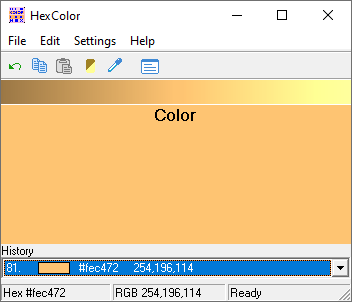
Main app window
- Realtime screen color grab - click and drag to acquire a color from your screen
- Instant shade adjustment - click/touch color shade variant from display bar
- Auto Copy - automatically inserts new color to Clipboard
- Auto Paste - automatically reads new color from Clipboard
- Auto Paste Images - automatically reads new color from Clipboard image
- History - automatically stores all collected colors
- Undo / Copy / Copy as Image (1w x 1h pixel bitmap) / Paste / Invert / Edit History / Reload History / Clear History
- Option: On Top
- Help Viewer
- Sizeable
- Portable - No installation
HexColor rests a link on your Start button after download at:
"Start > HexColor (Vintage) by BlaizEnterprises.com" for your quick, easy 'find' convenience.
Tip: HexColor is portable and will run from within the folder you download it to.
Information
App Name
HexColor
Version
1.00.115
Type
Desktop App (Standard Edition)
License
Freeware
Status
-
Release Date
19th July 2020
Portable App
Yes
Code Foundation
1st Generation
Operating System(s)
Windows All and Wine for Linux and Mac
(not Win10s/11s)
SHA256 Checksum
for "hexcolor.exe"
EF15DFAD7D52CB20608E41BC62F4CDD75174A67EA23DE6246C24BB15446DAF1F
Downloads
Images
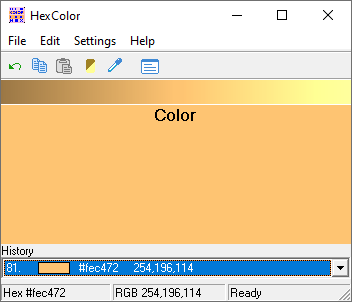
Main app window
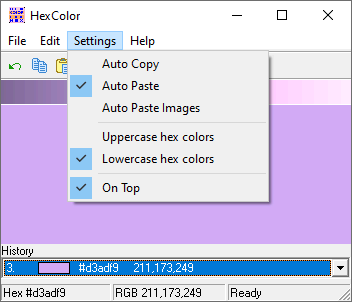
Settings menu
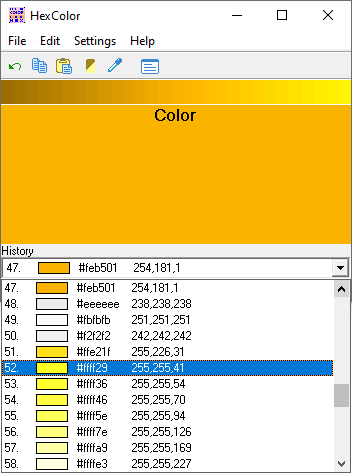
Select a previously used color from the history list
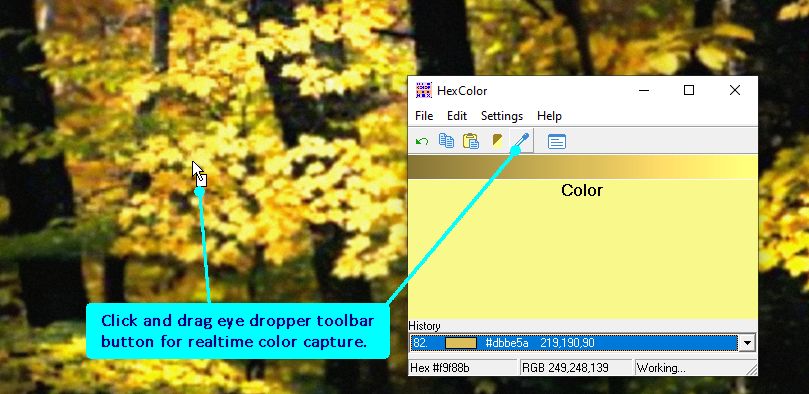
How to acquire a screen color
Online Help
AboutGenerate hexadecimal (#FF00AA) colors for web pages, with ease and speed. Realtime screen color grab captures any screen color and Auto Copy inserts color to Clipboard. Simple!
Free, fully functional, portable software program, with no installation or setup. Your existing computer libraries / files remain unchanged / unmodified. We take pride in this respect function.
HexColor rests a link on your Start button after download at:
"Start > HexColor (Vintage) by BlaizEnterprises.com" for your quick, easy 'find' convenience.
Tip: HexColor is Portable and will run from within the folder you downloaded to.
⏶InformationClassification
Freeware (no cost)
Usage
Free for personal and business use
Operating System
Microsoft Windows 95-10
Security
Anti-tamper
Download Site
www.blaizenterprises.com/hexcolor.zip
Homepage Page
www.blaizenterprises.com/hexcolor.html
Portal - Blaiz Enterprises
www.blaizenterprises.com
⏶Features
- Realtime screen color grab - click and drag to acquire a color from your screen
- Instant shade adjustment - click / touch color shade variant from display bar
- Auto Copy - automatically inserts new color to Clipboard
- Auto Paste - automatically reads new color from Clipboard
- Auto Paste Images - automatically reads new color from Clipboard image
- History - automatically stores all collected colors
- Undo / Copy / Copy as Image (1w x 1h pixel bitmap) / Paste / Invert / Edit History / Reload History / Clear History
- Option: On Top
- Help Viewer
- Sizeable
- Portable - No installation
⏶PortableA portable program is a self-contained program which stores it's files, settings and other data within the folder it is based. This is usually a folder of your choice on a harddrive, USB penstick or memory card.
No library files or settings are installed outside this program folder, leaving your operating system unchanged and unmodified. Links may also be placed on your Start button and Desktop, if you choose.
⏶Start button / Desktop LinksOn first run, HexColor automatically places a link on your Start button. Find HexColor easily by looking for the link "HexColor (Vintage) by BlaizEnterprises.com". From HexColor, it is easy to place a link on your Start button / Desktop, or, to remove it.
Place a link on your Start button:
Select "File" menu and tick "Start button link". HexColor is now on your Start button as "HexColor (Vintage) by BlaizEnterprises.com". Click / touch link to run HexColor.
Place a link on your Desktop:
Select "File" menu and tick "Desktop link". HexColor is now on your Desktop as "HexColor (Vintage) by BlaizEnterprises.com". Click / touch link to run HexColor.
Remove link from your Start button:
Select "File" menu and untick "Start button link". HexColor is now removed from your Start button.
Remove link from your Desktop:
Select "File" menu and untick "Desktop link". HexColor is now removed from your Desktop.
⏶Show Splash Screen on StartOn startup HexColor pauses momentarily to display an artistic splash screen. This feature may be turned off for a slightly faster load time. To turn off, select "File" menu and untick "Show Splash on Start". Tick to turn back on.
⏶Show FolderCan't remember where you put HexColor? Don't worry, select "File" menu and then "Show Folder" option. A Microsoft File Explorer folder will display with the HexColor program (EXE) listed. Typically, HexColor has the name "hexcolor.exe".
⏶What is a hexadecimal color?A hexadecimal color is a way to specify, in compact form, the red, green and blue elements (or levels) of a 24bit color (16.7 million colors) range. Each of the red, green and blue elements of this 24bit color have a range of 0 to 255 (or 8bits) each. They are referenced by two alpha-numerical characters, each in the range (0 to 9) and (A to F). Each hex character yields a value of 0 to 15 (or 4bits). The first hex character yields a large, more significant whole number value, while the second hex character yields a smaller whole number value, as shown below:
All possible 1st hex characters and their corresponding whole number values:
0 = 0
1 = 16
2 = 32
3 = 48
4 = 64
5 = 80
6 = 96
7 = 112
8 = 128
9 = 144
A = 160
B = 176
C = 192
D = 208
E = 224
F = 240
All possible 2nd hex characters and their corresponding whole number values:
0 = 0
1 = 1
2 = 2
3 = 3
4 = 4
5 = 5
6 = 6
7 = 7
8 = 8
9 = 9
A = 10
B = 11
C = 12
D = 13
E = 14
F = 15
A 24bit color is generated by mathematically adding the two whole numbers (1st and 2nd hex characters) together, to form a complete 8bit whole number value in the range of 0 to 255. Therefore, "A3" becomes 160 + 3 = 163, same as the whole number 163. This is done for each of the red, green and blue color elements in turn. Red is first, then green and then blue. The complete color equates to 3 x 8bits = 24bits in total.
A sample hexadecimal color of "A3E9DF" is calculated as follows:
Red hex value is "A3"
=> A (which is 160) + 3 = 163
Green hex value is "E9"
=> E (which is 224) + 9 = 233
Blue hex value is "DF"
=> D (which is 208) + F (which is 15) = 223
The above hexadecimal color translates into the equivalent whole number color elements of 163 (red), 233 (green), 223 (blue).
There are other, less compact, ways to define a 24bit color (non-hexadecimal color). One is to specify the red, green and blue elements as whole numbers of say, "255, 0, 170", which in hexadecimal is #FF00AA (red/green/blue).
Notice how the 24bit hexadecimal color uses exactly 7 characters, never more, and never less. Whereas the numerical format could use as little as "0,0,0", or 5 characters (without spaces) for black (no red, no green and no blue). But white of "255,255,255" uses a total of 11 characters (full red, full green and full blue).
Important:
Hexadecimal colors require a leading hash "#" to indicate they are in hexadecimal format.
Predominately, hexadecimal colors are used in web page coding to specify coloring for text, backgrounds, borders, panels, columns and numerous other parts of a web page.
⏶Capture a color from anywhere on your screenClick and drag (hold down left mouse button) or touch and drag your finger, on eye dropper toolbar button (fifth from left). Move your mouse cursor or finger around the screen and see how HexColor captures and displays new colors in realtime. When you have the color you desire, release.
Alternatively, you may click / touch and drag on the large color panel labelled "Color" (below toolbar) to acquire a screen color.
Auto Copy
When "Settings > Auto Copy" is ticked, color is automatically copied to Clipboard as a hexadecimal color (e.g. #FF00AA).
⏶Manually Define ColorSelect "Edit > Define Color", or click / touch eye dropper toolbar button or the "Color" panel. A Color dialog window will display. Define your color as required and click / touch "OK". Your new color is displayed in HexColor.
Auto Copy
If "Settings > Auto Copy" is ticked, color is automatically copied to Clipboard as a hexadecimal color (e.g. #FF00AA).
Use a Color from your History list
Every color entered into HexColor is added to HexColor's History list. To access any of the colors in History, click on the "History" drop down list, located at the bottom of HexColor. Select your color with click / touch. The color will display in HexColor.
Auto Copy
If "Settings > Auto Copy" is ticked, color is automatically copied to Clipboard as a hexadecimal color (e.g. #FF00AA).
⏶UndoHexColor supports a single color undo. To revert to the previous color, from the "Edit" menu select "Undo". Previous color will display in HexColor. You may revert back to your original color by selecting "Edit > Undo" again.
⏶CopyCopy current color to Clipboard as a hexadecimal color (hash + 6-digit alpha-numerical). Some examples: red = #FF0000, green = #00FF00, blue = #0000FF.
⏶Copy as ImageWant the color in HexColor as a graphic image, so you can paste directly into an Image Editor etc? From the "Edit" menu select "Copy as Image". Current color is copied to Clipboard as a 1w x 1h bitmap image. Paste the image as required into your graphics program / image editor.
⏶PastePaste hexadecimal color from Clipboard into HexColor. Color is added to your History list.
⏶InvertSelect "Edit > Invert" to change current color to it's inverse.
Example:
Red>aqua, yellow>blue, black>white, blue>yellow and green>purple.
Note:
Selecting the invert option a second time reverts the color back to it's original value.
⏶Edit History / Reload HistoryWant to edit colors in your History list, or paste in a block of new colors? You can and it's easy. From the "Edit" menu select "Edit History" option. A text editor (usually Notepad) will display with a list of colors (one per line) in hexadecimal format.
Cut, copy, paste and delete colors in Notepad as required. When finished, save the document. When a replace prompt appears choose "Replace file". From HexColor, select the "Edit" menu and click "Reload History...". A "Reload History" prompt will display. Click / touch the "Yes" button. HexColor will load the new History list. To view the new History list, from the bottom of HexColor, click the "History" drop down list. List of History colors will display.
Note:
List of hexadecimal colors displayed in Notepad will either be all uppercase (e.g. #FF00AA) or all lowercase (e.g. #ff00aa). This can be altered prior to viewing History in Notepad by ensuring the appropriate option, "Settings > Uppercase hex colors" or "Settings > Lowercase hex colors" is ticked.
Backup Note - Before "Clear History"
We recommend you make a backup copy of your History list before clearing, as once it's cleared, it's gone forever. To make a backup of your History list, from the "Edit" menu select "Edit History". A text editor (usually Notepad) will display with your History list loaded. From Notepad save a copy of your History list elsewhere for safe reference. As the History list is plain text, it requires no special document format to save it.
⏶Clear HistoryIs your History list too big? No longer need all those colors? Remove all the colors from your History list in one go. From the "Edit" menu select "Clear History..." option. A "Clear History?" prompt will display. Click the "Yes" button. Your History list is emptied.
⏶View in BrowserNeed to see your color in a browser? From the "Edit" menu select "View in Browser". Your default Web Browser will display with a sample page using your color.
⏶Auto CopyAutomatically copy new color to Clipboard as hexadecimal color (e.g. #FF00AA). HexColor supports 24bit (16.7 million colors) hexadecimal colors (hash + 6 alpha-numerical characters). To enable Auto Copy select "Settings" menu and tick the "Auto Copy" option. Untick to turn off.
⏶Auto PasteAutomatically paste new color into HexColor from Clipboard. Auto Paste constantly monitors the Clipboard for new hexadecimal colors. To enable Auto Paste select "Settings" menu and tick the "Auto Paste" option. Untick to turn off.
⏶Auto Paste ImagesAutomatically paste color from an image in Clipboard. Color sourced from top-left pixel of image. HexColor constantly monitors Clipboard for new images / colors.
Note:
When both "Settings > Auto Paste" and "Settings > Auto Paste Images" options are ticked (enabled), HexColor will automatically acquire a color from Clipboard - either from a hexadecimal number (e.g. #FF00AA) or from an image.
⏶Uppercase/Lowercase hex colorsHexColor can copy out hexadecimal colors in either uppercase (e.g. #FF00AA) or lowercase (e.g. #ff00aa) formats.
Uppercase
Tick "Settings > Uppercase hex colors"
Lowercase
Tick "Settings > Lowercase hex colors"
⏶On TopNeed HexColor to sit above other programs for easy color work? Select "Settings" menu and tick "On Top". HexColor now has priority and sits above all other programs / windows. To turn this feature off, untick "On Top".
⏶Remove HexColorHexColor is 100% portable and does not install onto your computer, or alter, or adjust the operation of your computer. As there is no installation, there is no uninstall option.
To remove HexColor from your computer / disk, the process must be done manually. See below.
Important Note
Before you remove HexColor, ensure both the "Start button link" and "Desktop link" options under "File" menu are unticked.
Due to the complex nature of security protocols under modern day Microsoft Windows' operating system, if these links are not removed by the program that created them, e.g. HexColor, they may linger or persist.
From HexColor select "File > Show Folder". A folder will display with the HexColor program (EXE) listed within it. Typically HexColor will have the name "hexcolor.exe". Right click or touch hold the file and select delete option. When prompts appear, confirm your intention to delete.
HexColor is now removed from your computer / disk.
A shared folder of "Blaiz Enterprises" is automatically created and maintained by HexColor during it's normal operation. This folder is responsible for holding settings, files and associated data for HexColor. It can also be used by other Blaiz Enterprises' programs, alongside the HexColor program (EXE). If there are no other programs (EXE) in the folder, it is safe to delete the folder of "Blaiz Enterprises". Right click or hold touch the file folder, then select the delete option. When prompts appear, confirm your intention to delete.
HexColor's data is now removed from your computer / disk.
⏶License AgreementCompany name and all software products contained on our websites are the intellectual property, copyrights and trademarks of Blaiz Enterprises.
All title, copyrights and intellectual property rights in and to the software product and content, and any copies thereof, are the property of Blaiz Enterprises.
License:
Blaiz Enterprises grants to you the right to use the software product. You may not reverse engineer, decompile or disassemble the software product. Any alteration or attempt to alter the original software product will cause a fatal error to occur and the product to become dysfunctional.
Indemnity:
Any use of the software product is at your own risk. Blaiz Enterprises disclaim all warranties and conditions, either expressed or implied. In no event shall Blaiz Enterprises be liable for any special, incidental, indirect, or consequential damages (including, without limitation, damages for loss of business, profits, business interruption, loss of business information, or any other pecuniary loss) arising out of the use of or inability to use the software product.
⏶